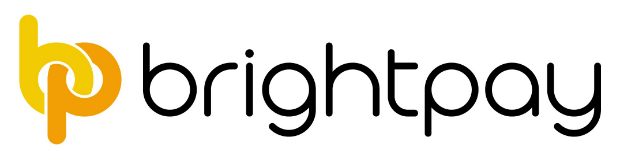As an employer, you’re responsible for paying your staff correctly and on time and ensuring they pay the right amount of tax. This usually involves setting up PAYE as part of your payroll.
Whether you outsource this task to your accountant or take it on yourself, it’s essential to understand how the system works. Here’s our guide to setting up PAYE.
What is PAYE?
PAYE, which stands for “pay as you earn”, is how HMRC collects income tax and National Insurance contributions (NICs) from most employees.
If you’re an employer, you’ll need to set up PAYE regardless of how many people work for your business — even if you are the only employee of your own limited company.
Setting up PAYE
1. Register as an employer
To get started, you should register as an employer to let HMRC know you’re taking on new staff. It’s essential to do this before your employee’s first payday.
Most limited companies need to register online, but HMRC provides special guidance if you’re exempt.
HMRC will then send you two numbers:
- your PAYE reference
- your PAYE accounts office reference.
You’ll then be able to pay what you owe by logging into PAYE online. This service lets you view employee information such as payment history and tax codes.
Getting your employer PAYE reference number can take up to 15 working days. If you need to pay an employee before you receive this reference, you should run payroll and send a late full payment submission to HMRC.
2. Software
Once you’ve registered as an employer, you’ll need to choose which payroll software to run. Among other things, your payroll software will:
- record your employees’ details
- calculate pay
- report payroll to HMRC
- work out statutory pay such as maternity leave or sick pay.
If you’re already using cloud accounting software like QuickBooks or Xero, you may find it easiest to stick with the same provider. You can also find a list of recognised payroll software on the HMRC website.
3. Keep records
Employers must keep detailed records of all payroll information, including:
- your employees’ salary
- any deductions
- reports and payments to HMRC
- taxable employee expenses or benefits.
You should keep these details for at least three years from the end of the tax year they relate to. Failing to keep full and accurate records could result in a £3,000 fine.
4. Tell HMRC about your employees
You must inform HMRC every time you take on a new member of staff by using a full payment submission form the first time you pay them.
The employee’s P45 is usually necessary to complete this, but you can fill out a new starter form if they don’t have one.
5. Start running PAYE
Now you can finally start running PAYE. You should use software to record your employees’ earnings each time you pay them including details of their:
- salary or wages
- holiday pay
- statutory payments
- bonuses and tips
- taxable expenses and benefits.
You’ll then need to make certain deductions from the total, including income tax, employees’ NICs and, if applicable, pensions contributions.
Depending on the employee, you may also need to account for student loan repayments or child maintenance.
You should also calculate employers’ National Insurance, produce payslips for all your employees and report their pay and deductions to HMRC.
6. Pay tax to HMRC
The final step is to pay HMRC any tax owed, which you can view in the next tax month.
If you need to claim reductions such as statutory pay or construction industry scheme deductions for a particular month, you should send an employer payment summary by the 19th of the following tax month.
You’ll need to pay anything you owe by the 22nd of the following month.
Get your payroll right
It’s impossible to cover all the ins and outs of PAYE in one article — even for payroll experts. If you’re operating payroll for the first time, or just need a refresher, get in touch so we can help everything run smoothly.
Check out our comprehensive payroll services to find out how we can save you the time and stress of managing the process on your own.